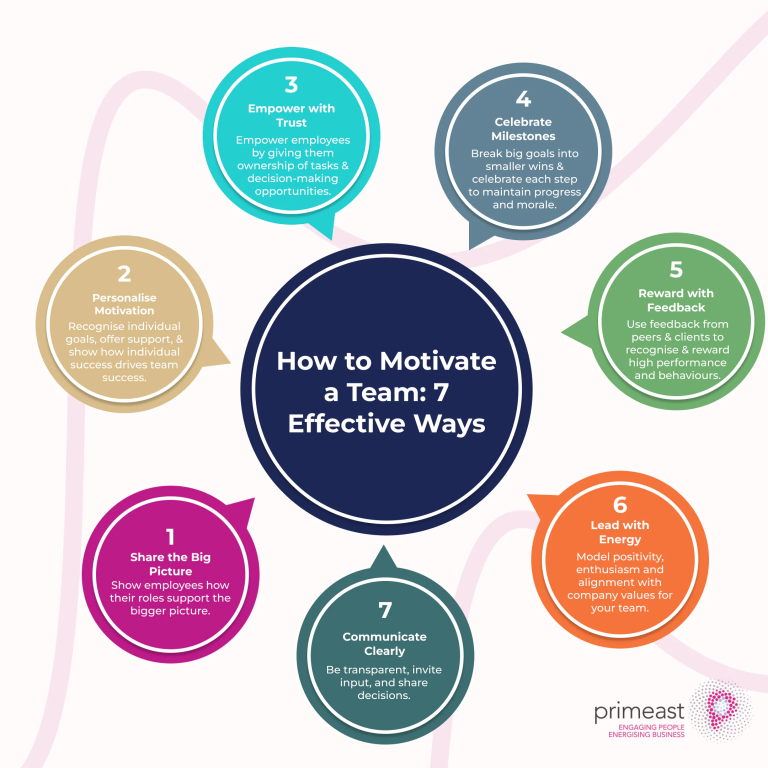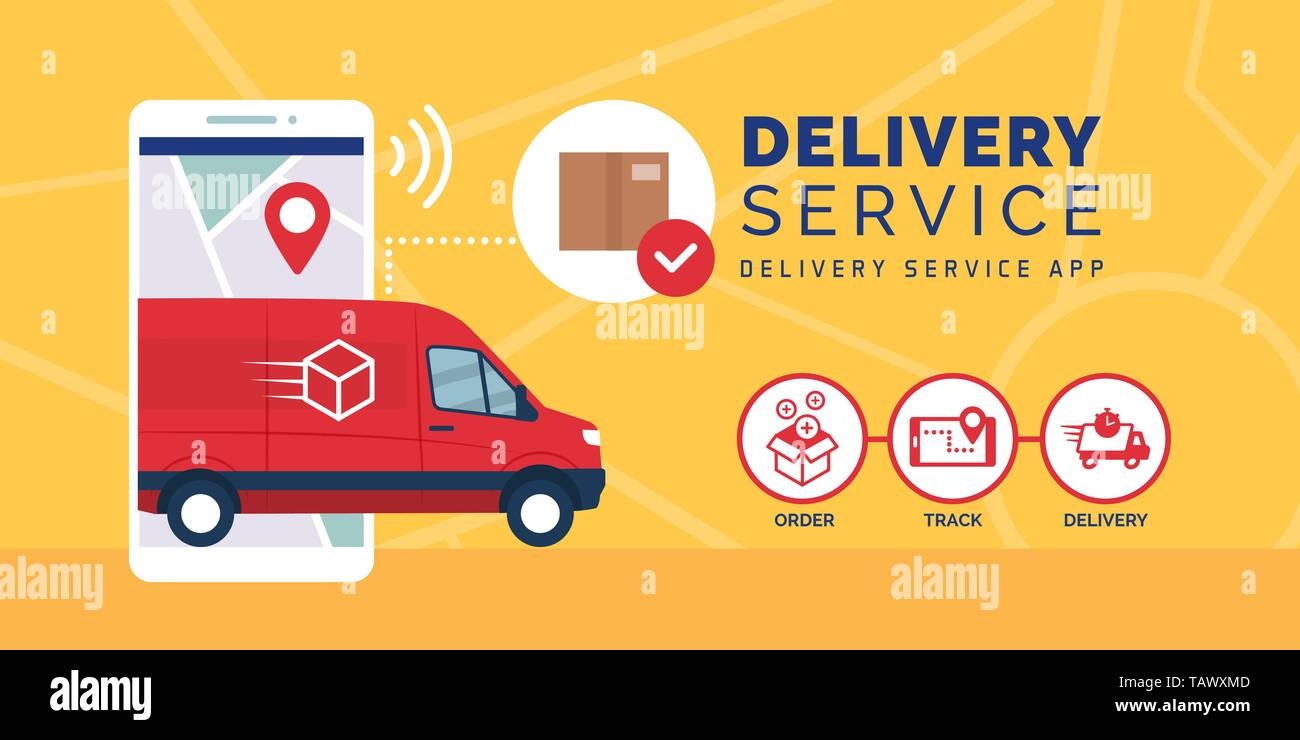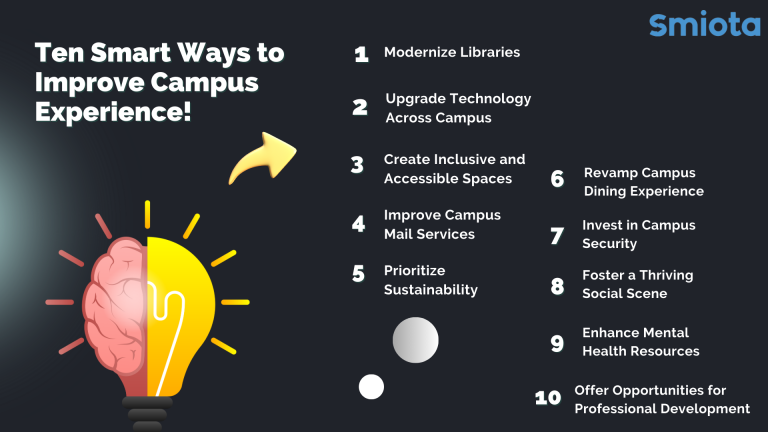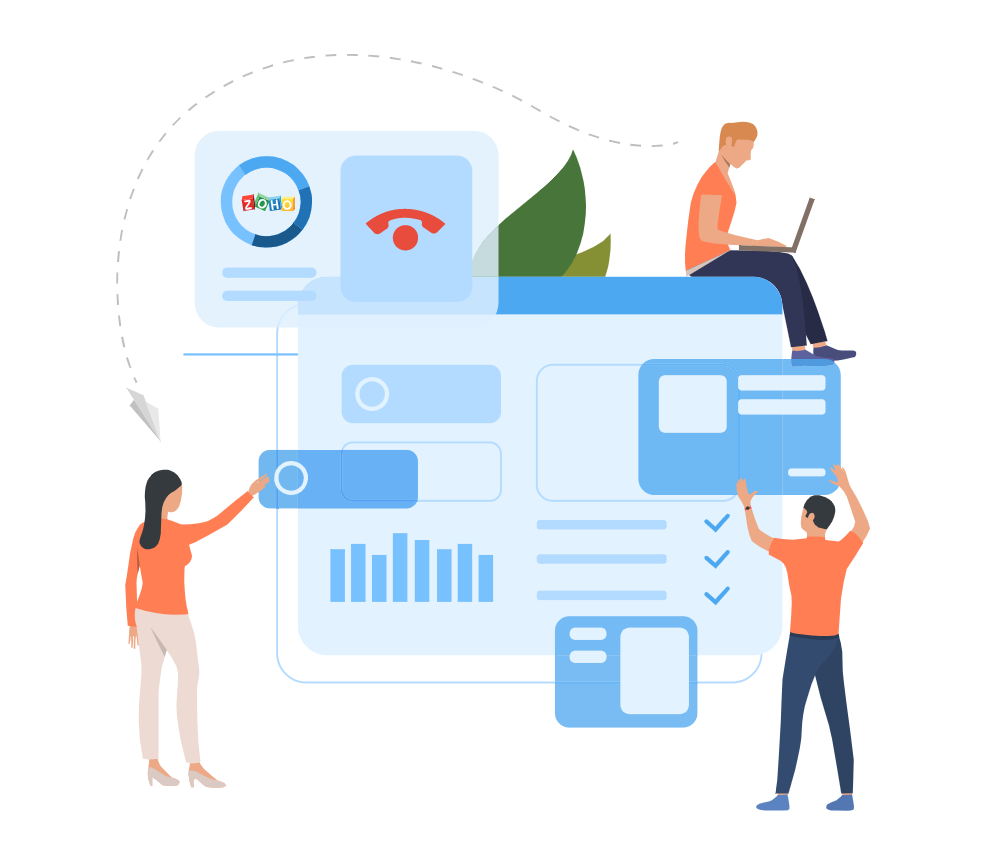
Introduction
Imagine this: your sales team has completed all the tasks, closed deals, and ended calls. Half of the details haven’t been synced in the Zoho CRM. Suddenly, your data looks unreliable, and your follow-up strategy is off track.
This is what happens when your phone system and Zoho CRM are not integrated correctly.
If done right, Zoho CRM phone system integration unifies every call, note, and customer insight into one place. When not done properly, it leads to lost data, frustrated agents, and missed opportunities.
In this article, we will look at seven costly mistakes that usually happen during Zoho CRM phone system integration, and how to avoid them to have a more connected and productive operation.
7 Costly Mistakes to Avoid When Integrating Your Phone System with Zoho CRM
Mistake #1: Skipping Compatibility Checks Between Your CRM and Phone System
Not every phone system works smoothly with the Zoho CRM. Some issues that are compatible with the app, such as missing call logs, failed recording, and one-way data sync, might occur. Your CRM may not capture call duration, notes, and even the contact details linked to each call.
How to fix it:
Before proceeding with the integration:
- Search telephony platforms such as TeleCMI, RingCentral, or Twilio in the Zoho Marketplace.
- Confirm that their system supports the very latest in Zoho CRM APIs.
- Supports click-to-call, call recording syncing, or real-time call pop-ups.
Mistake #2: Failing to Map User Roles and Permissions Correctly
Without clear permissions, data visibility suffers. The sales representatives might not receive the same customer history as the support agents, and this will keep them confused and duplicating efforts.
How to fix it:
Use Zoho CRM’s Role Hierarchy to assign clear roles. Align user permissions between your CRM and phone system. For example, giving managers full access and agents limited rights to update or log calls. This structure protects sensitive data while keeping workflows smooth.
Mistake #3: Ignoring Call Data Sync Settings
Missed or duplicate call logs make it difficult to track performance or customer conversations. Over time, these small errors build up and distort analytics.
How to fix it:
- Allow two-way synchronization between Zoho CRM and the business phone system.
- Ensure essential fields are matched
- Ensure custom fields, such as “Call duration,” “Call outcome,” or “Lead source,” are matched across the two platforms.
- Test the sync by logging a few calls and confirming that all details appear correctly in Zoho.
Mistake #4: Not Testing the Integration in a Sandbox or Staging Environment
Without testing the integration, even minor errors, such as mismatched fields or missing triggers, will break the automation and block call data. Often post-launch, these fixes mean system downtime and frustrated agents.
How to fix it:
- Always do an integration in a sandbox first before deploying a live one.
- Test inbound and outbound calls, note-taking, and call log syncing.
- Create test cases for missed calls, transfers, and follow-ups to make sure your workflow works as expected.
Mistake #5: Overlooking Workflow Automation Opportunities
Ignoring automation results in agents having to do the same repetitive work manually: logging calls, updating the notes, or setting reminders. This again utilizes your team’s time and effort on each update.
How to fix it:
Perform workflow automation in Zoho CRM to streamline day-to-day operations:
- Automatically log every call under the right contact or lead.
- Trigger a follow-up activity in case of a missed call.
- Notify team leads about high-value calls.
Also read >> How to streamline the sales & support process with Zoho CRM telephony integration
- Auto-assign new leads after incoming calls.
Mistake #6: Not Training Teams on How the Integration Works
Salesforce research shows that 68% of CRM users acknowledge that a lack of training is holding their system back. When agents don’t know how to log calls or access analytics, adoption suffers.
Quick Fix:
Provide structured training on how to make and receive calls within the Zoho CRM, tag calls, log notes, update comments, share with teams, and review call analytics and reports.
Mistake #7: Neglecting Post-Integration Monitoring
Integration is not a one-time task; it’s a continuous one. If no one is monitoring it, errors like calls not syncing or broken workflows may go unnoticed for weeks.
How to fix it:
Review your system regularly:
- Check sync reports weekly and monthly audit call logs.
- Track metrics such as call success rate, missed call count, and data sync time.
- Set up a simple monitoring dashboard in Zoho Analytics to monitor integration health in real time.
The Importance of Careful Setup, Testing, and Continuous Optimization
Start with a Structured Setup Process
Start by documenting your goals, required fields, and automation workflows. The earlier you engage your sales and support teams with their input, the smoother the adoption later.
Test Before Going Live
Always use test environments first to detect issues in advance, which saves time and frustration from affecting live operations.
Monitor Data Synchronization and Workflow Automation
Regularly monitor the call data and performance of the workflow. Set up notifications for failed syncs or missing data.
Optimize Integration Settings Regularly
Revisit your integration settings every few months. As your team or process evolves, adjust workflows and permissions to reflect this evolution.
Conclusion
Zoho CRM phone system integration is not just about the integration of two software systems; it’s connecting people, processes, and performance. When all call logs, notes, and caller detail come onto one dashboard, your team can focus on what really matters. They’ll build better relationships, close more deals, and personalize every touchpoint. So you should test the integration carefully to keep an eye on performance and save your teams’ time from frustration in order to maintain seamless operations.